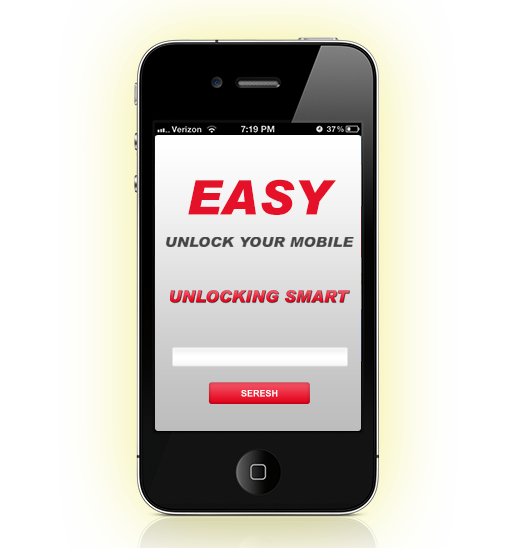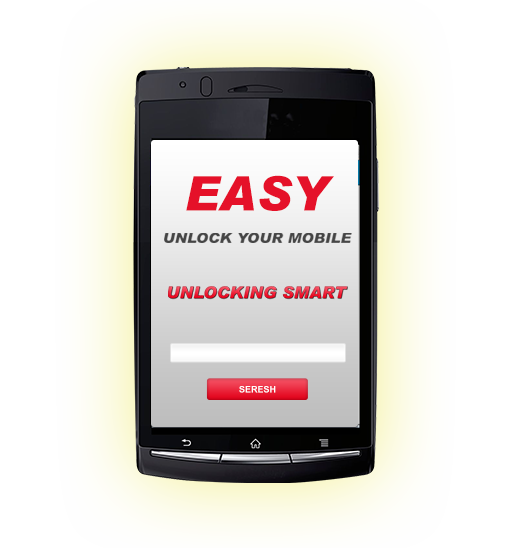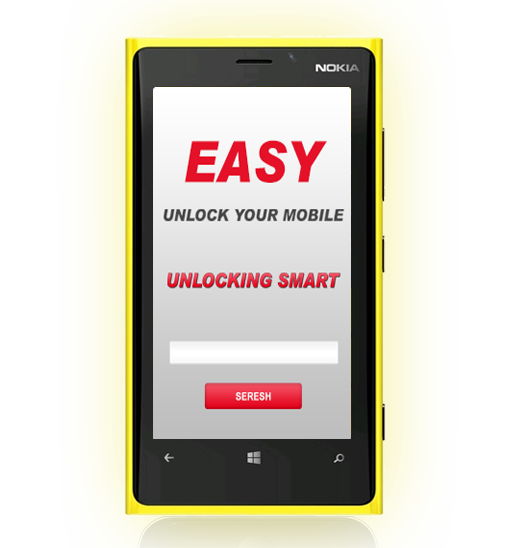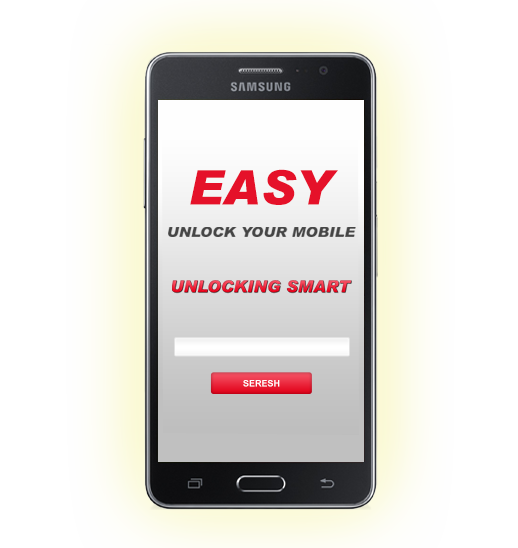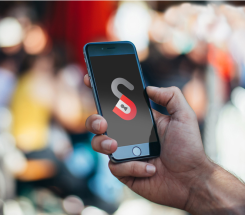Instructions how to finalise the unlock:
*Note – You may want to perform a backup using iTunes or iCloud before following the instructions to ensure no loss of data.
To finalise the unlock simply;
- 1. Update your iPhone to the latest firmware version by doing a full restore with iTunes. (Cydia or other jailbreaking software must be removed before continuing)
- 2. Insert a non-accepted SIM card into the phone & connect to iTunes.
- 3. Once connected, disconnect the phone & reconnect after ten seconds.
- 4. Your iPhone will unlock.